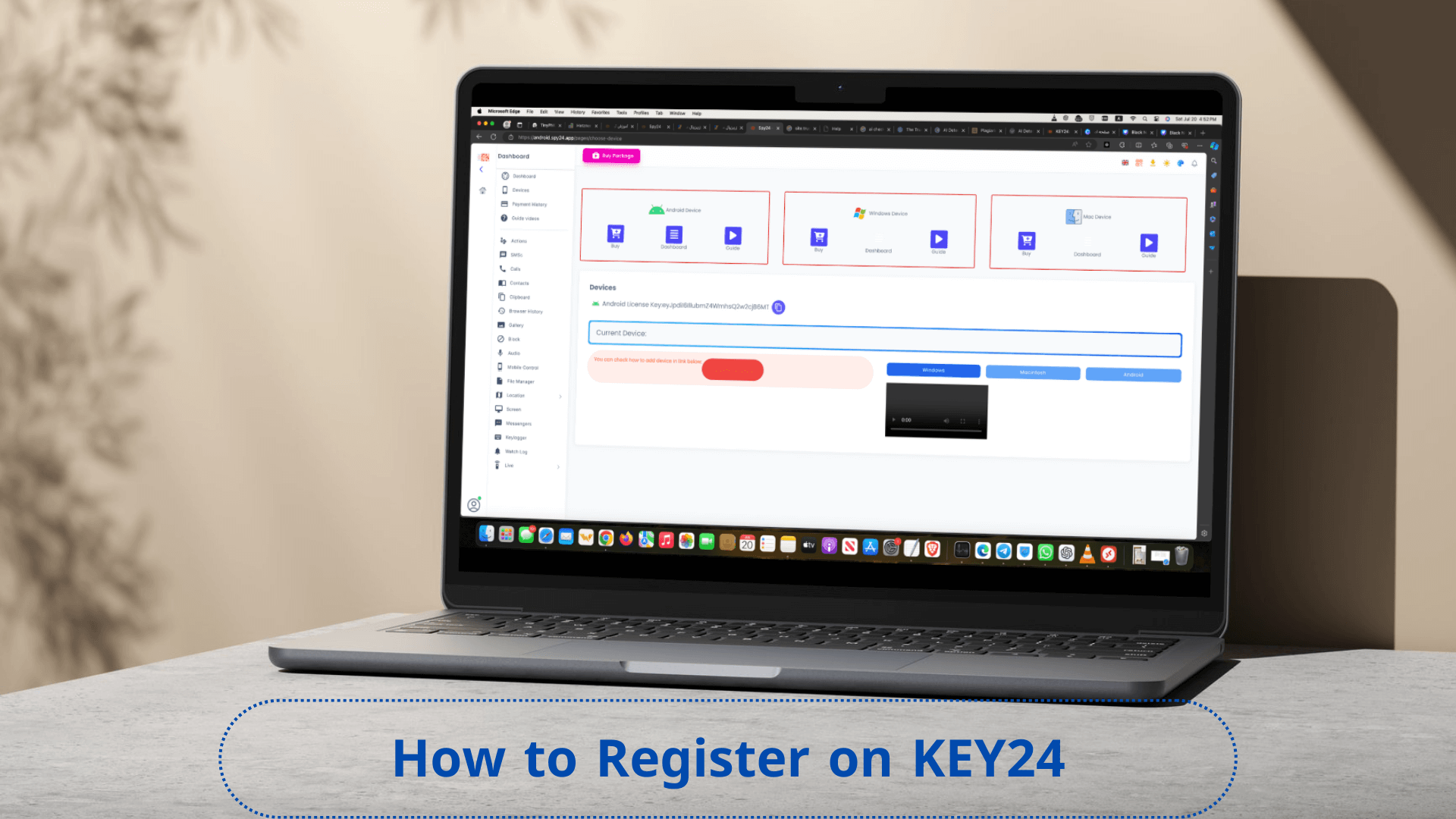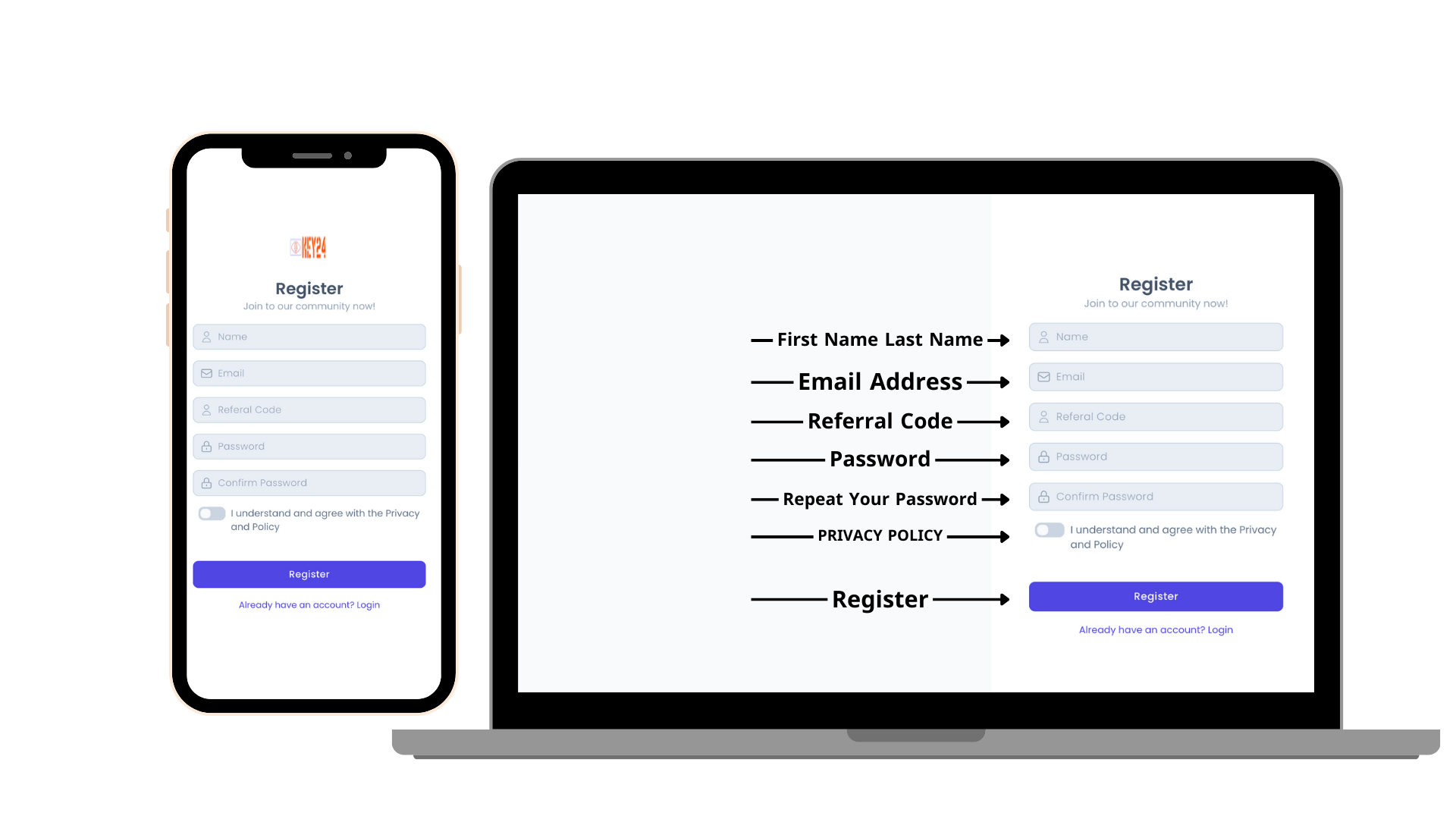KEY24 is an advanced monitoring software designed for parental control and overseeing the digital activities of children and employees. This software is the best option for Android and iPhone/iOSdevices, as well as MacOS and Windows/PC. By registering for KEY24, you will gain access to all the features available on the KEY24 dashboard and software, allowing you to monitor your children’s and employees’ online activities. If you haven’t registered for KEY24 yet, the sign-up process is very simple. By following this article, you can easily create and activate your account and complete the software license purchase process to take full advantage of the KEY24 dashboard. Please read this article in its entirety.
Watch the How-To Video: (It only takes 2 minutes!)
We've got a handy video that shows you exactly how to register on the KEY24 website.
Step-by-step Sign up in the KEY24 Panel
Step 1: Access the KEY24 Website
To register for KEY24, please visit our official website at www.key24.app and click on the “Sign Up” button as shown in the image below.
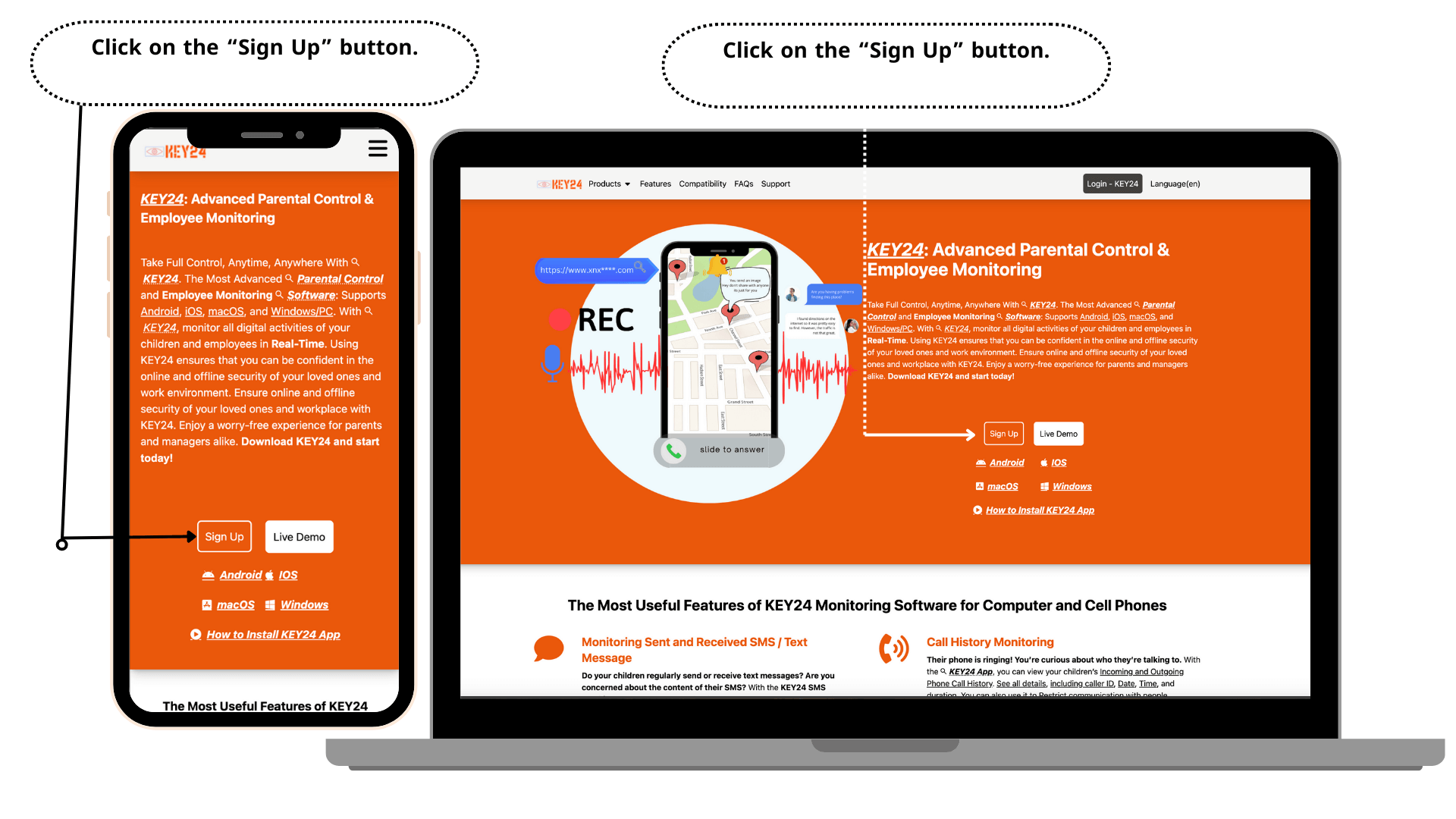
Once you are on the KEY24 sign-up page, as illustrated in the image below, you can create your account using one of the following methods:
1.Email Sign-up
2.Google Account Sign Up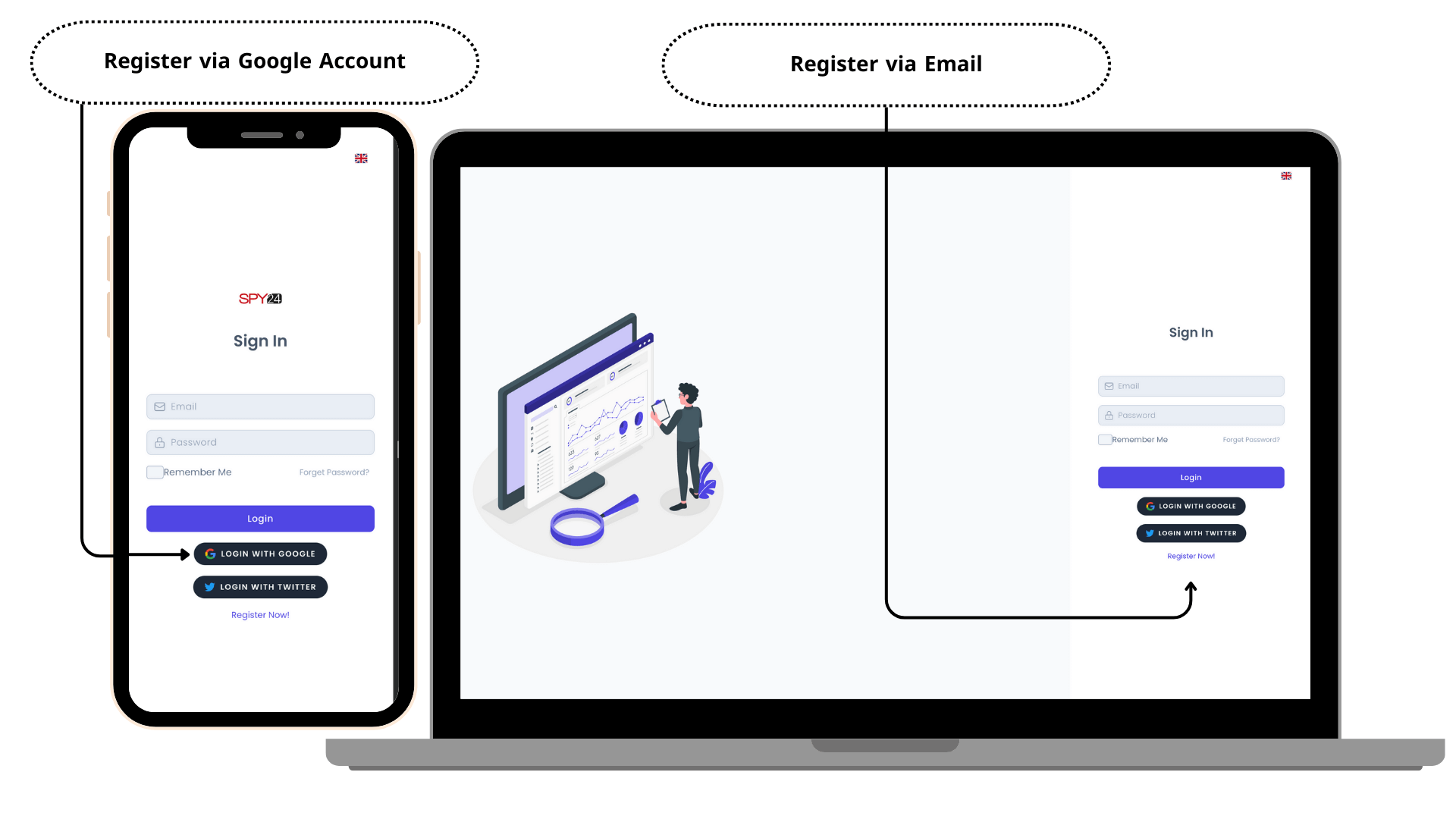
1. Registering on KEY24 via Email
To register via email, you must use a valid email address that you have access to:
Language Selection: After logging into the registration page, you can select your preferred language from the 16 available options to make using the KEY24 dashboard more convenient. To do this, you will see a language menu at the top of the registration page. From the list of 16 languages, select your desired language. Once selected, the entire dashboard will be displayed in the chosen language.
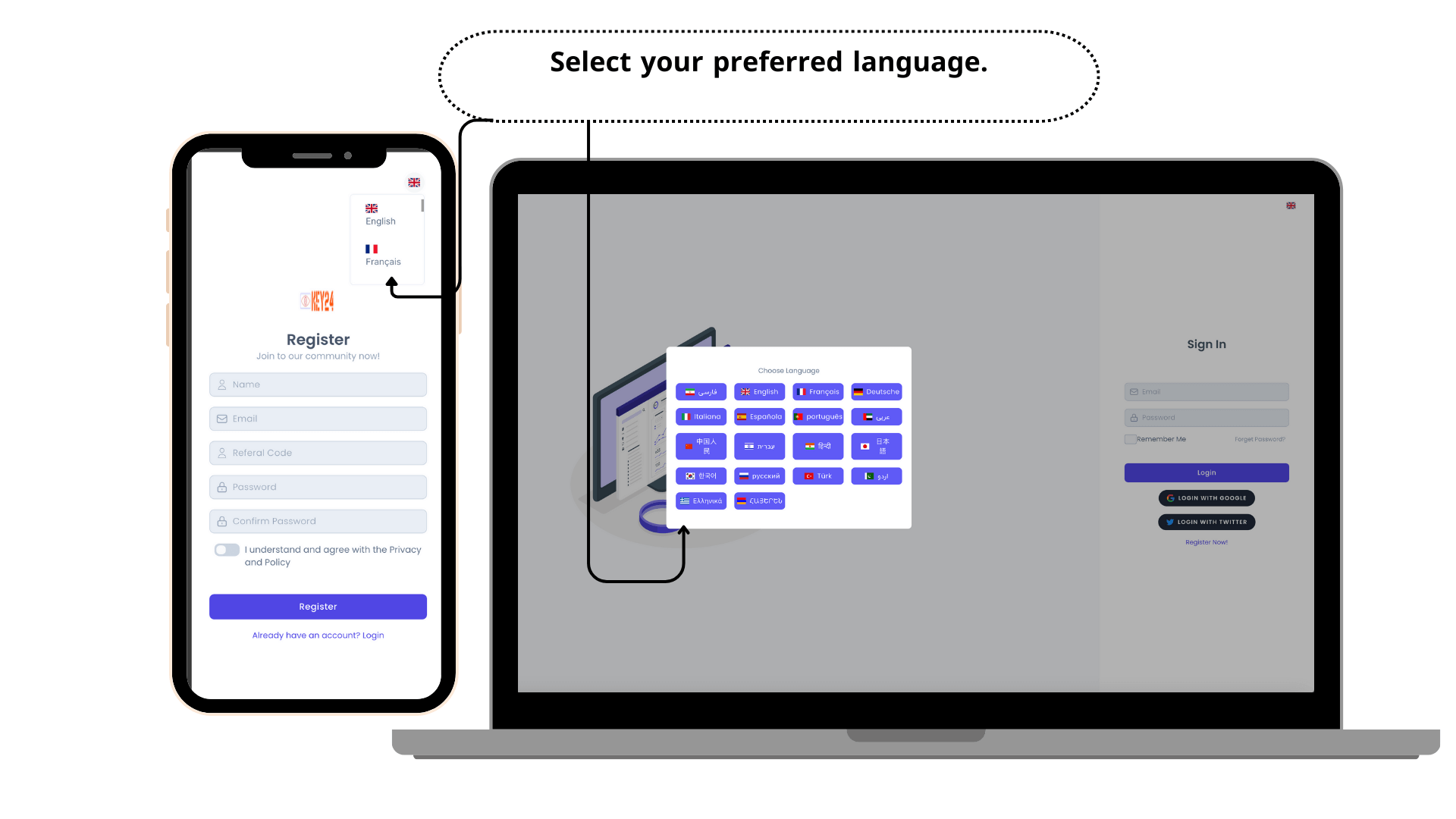
Completing the Registration Form:
- Full Name: Enter your full name in this section.
- Email: Write your valid and personal email address. Enter an email address that you have access to.
- Referral Code: If someone referred you to KEY24, enter their referral code in the “Referral Code” section. If you do not have a referral code, leave this section blank.
- Password: Choose a password for your account. It is recommended that your password be at least 8 characters long and include uppercase and lowercase letters, numbers, and symbols.
- Confirm Password: Re-enter the chosen password.
- Completion of Registration: After reviewing and agreeing to the KEY24 site’s terms and conditions, check the corresponding box and click the “Register” button. You will see a message saying “You have successfully registered,” and the registration process will be complete.
2. Google Account Registration and Login
You can easily log in to KEY24 using your Google account with just a few clicks. With the Google account login feature, you can create a KEY24 account quickly without having to set a password.
1.Go to the login or registration page.
2.Click on “Sign in with Google.”
3.Click on the button “Sign in with Google Account.”
4.In the pop-up window, grant KEY24 permission to access your email address.
5.Click OK and wait to be redirected to the KEY24 site.
In addition to the direct Google login, you can also choose to set a password for your account to log in using this method as well.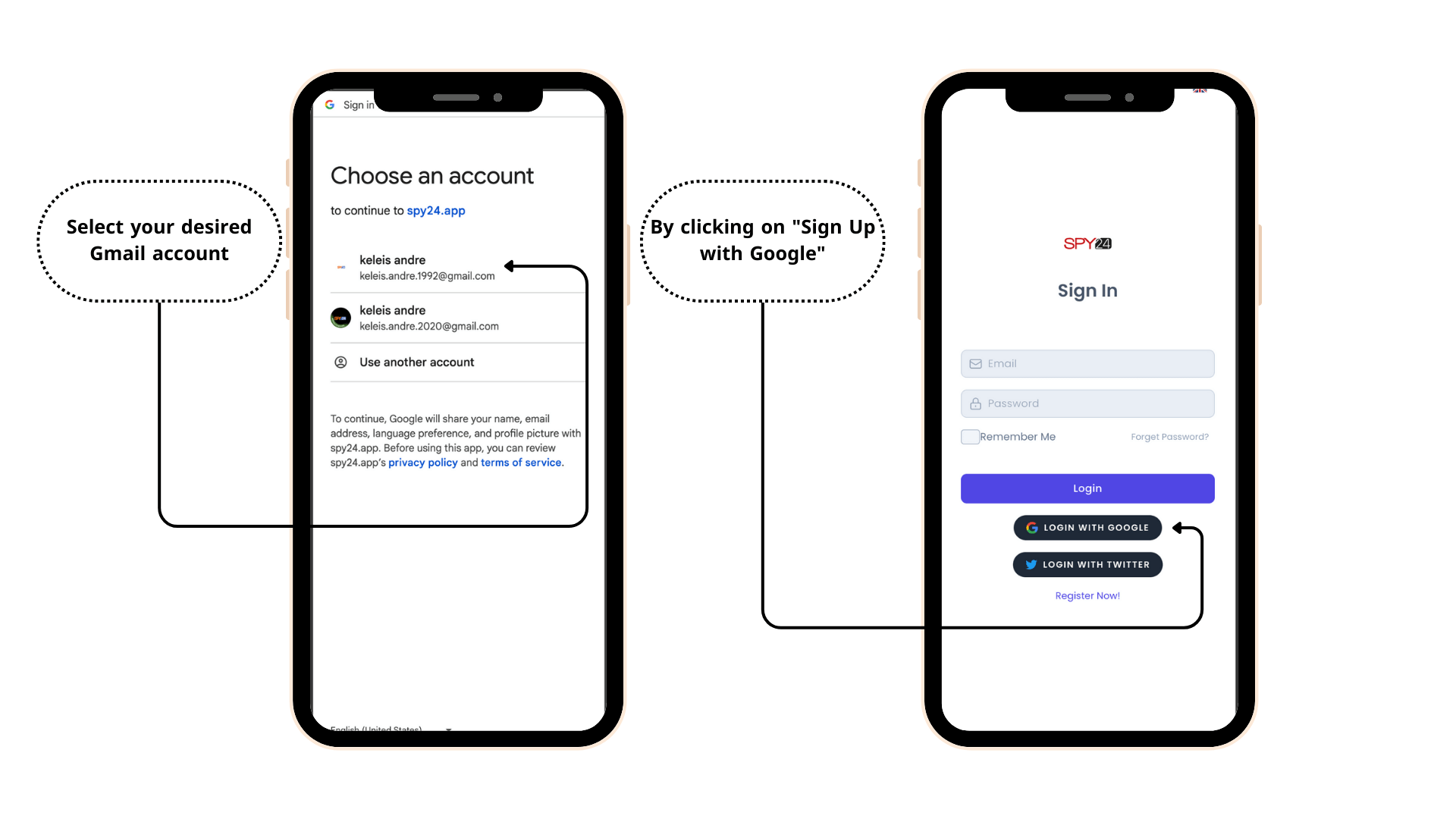
How to Log In and Out of the KEY24 Dashboard
Logging into the KEY24 Dashboard:
2. On the next page, enter the email address and password you selected during registration, then click “Log In.” Additionally, you can use your Google account to log in easily with just one click. Congratulations! You have successfully logged into your KEY24 dashboard.
Note: Your username is the primary email address you used during registration. If you do not know your primary email address, please contact KEY24 support.
3. If you have forgotten your password, click on “Forgot Password?”
4. On the next page, enter your primary email address and click “Send.”
5. An email will be sent to your primary email address with a link to reset your password.
Logging Out of the Dashboard:
To log out, find the shortcut menu at the bottom of the main page and click on “Log Out.”
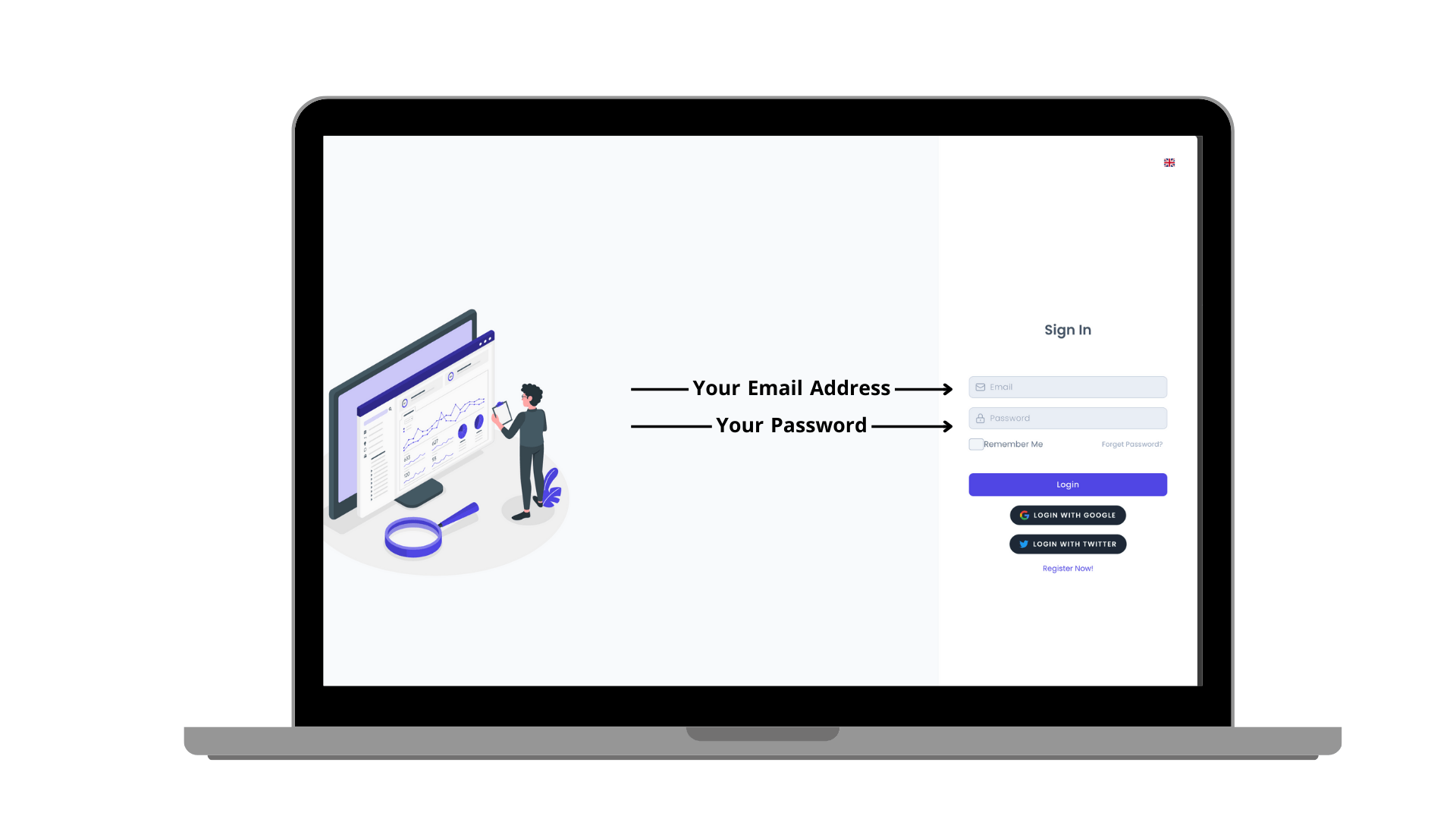
Step 4: Selecting the KEY24 Software Package
After accessing the KEY24 dashboard, it’s time to choose your desired KEY24 software plan. First, you need to specify which device you want to monitor. In the dashboard, you’ll see a toolbar displaying options for Android, macOS, Windows/PC, and iPhone / IOS devices. Select your target device from these options. Then, by clicking on the “Buy” button, you’ll be directed to the package purchase page. At this stage, choose the subscription plan that best suits your needs and complete the purchase process.
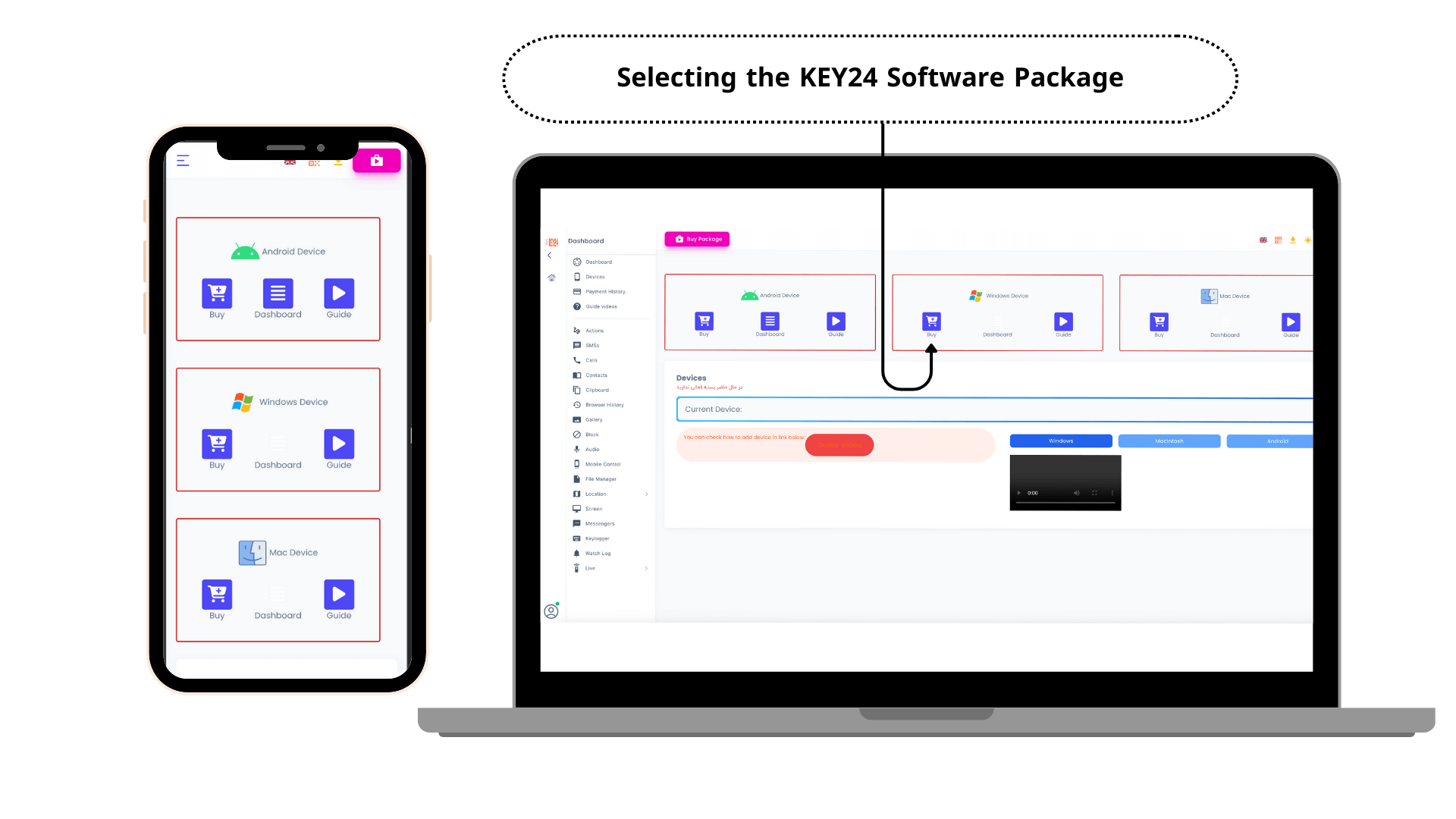
Step 5: Make the Payment
After selecting the KEY24 software subscription plan, you have two payment options: cryptocurrency or PayPal.
If you choose to pay with PayPal, follow these steps:
1.To use your PayPal account, click on the “Pay with PayPal” button.
2.Enter the email associated with your PayPal account and click “Next.”
3.Enter your PayPal account password and click “Log In.”
4.Choose your preferred payment method (such as a bank account or credit card).
5.Review the payment details and click “Pay.”
You will then be automatically redirected to your dashboard, and the software license will be activated for you.”
Step 6: Install and Use KEY24
After making the payment, you can install and use the KEY24 software on your desired device. To install and set up the KEY24 software, visit the KEY24 software download page. If you have any questions about how to register on the KEY24 dashboard, you can leave a comment or contact us through support.